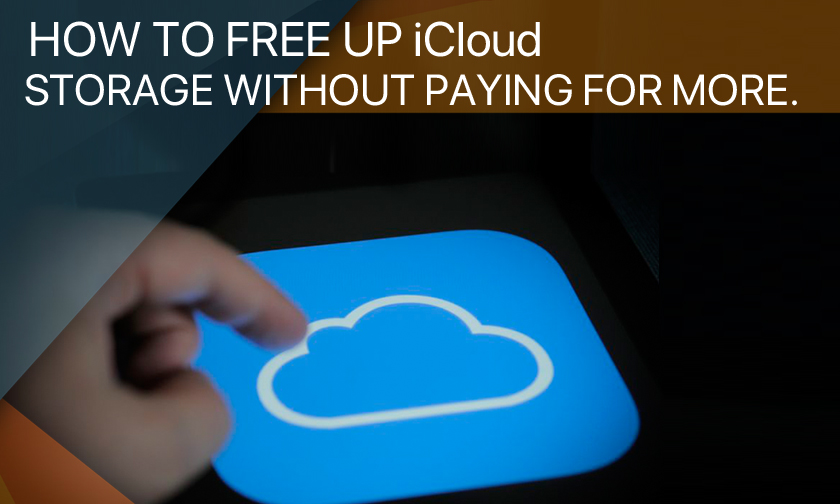
How to free up iCloud storage
Here are the easiest ways to clear up your iCloud storage without paying for more:
Back it up, but not too much
The iCloud backup feature is undoubtedly a life-saver, but it can also be an immense nuisance. Yes, it's highly valuable to have a copy of your iPhone or iPad's exact configuration in case of emergency, but it's also really annoying to run out of free iCloud space because of it.
Thankfully, Apple makes this pretty easy to manage. Assuming you're on the latest version of iOS, open the Settings menu and tap the big panel at the top that has your name on it. From there, tap iCloud to get an exact view of how much space you have left.
From there, you can scroll down and manually enable or disable apps on your device from using iCloud. However, what you really want to do now is tap Manage Storage to get an even more exact readout of what's taking up the most space in your iCloud inventory. There's a solid chance it's your backups, so tap Backups to get a look at how many you have floating around.
You can use this screen to delete backups and free up a ton of space on the spot, but we recommend you at least tap on a backup first. Doing so will let you manually choose which apps will be backed up next time your device automatically makes one, which can reduce iCloud data buildup in the future.
Since a single backup can take up multiple gigabytes of iCloud storage, deleting one will be the easiest way to clear up space in a pinch. Just understand that you're taking a risk by getting rid of backups.
Photo finish
Apple's iCloud Photos feature is also convenient, especially for people who take a lot of photos on their iPhone. Accessed from the aforementioned iCloud menu in iOS, you can use iCloud Photos to automatically store photos you take in the cloud.
However, it just so happens that photos can take up an incredible amount of iCloud storage space. The easiest solution to this might be simply to delete your entire iCloud Photos library from the Manage Storage menu, but you should take the proper precautions first.
If you're really attached to every photo on your iPhone, for instance, you can transfer them to a Mac or PC pretty easily. Apple has a guide on how to do that on its website. You can also turn off iCloud Photos from the iCloud menu if you would rather keep everything on your device.
Author : idelta
Search
Recent Posts

iDelta | All rights reserved














































