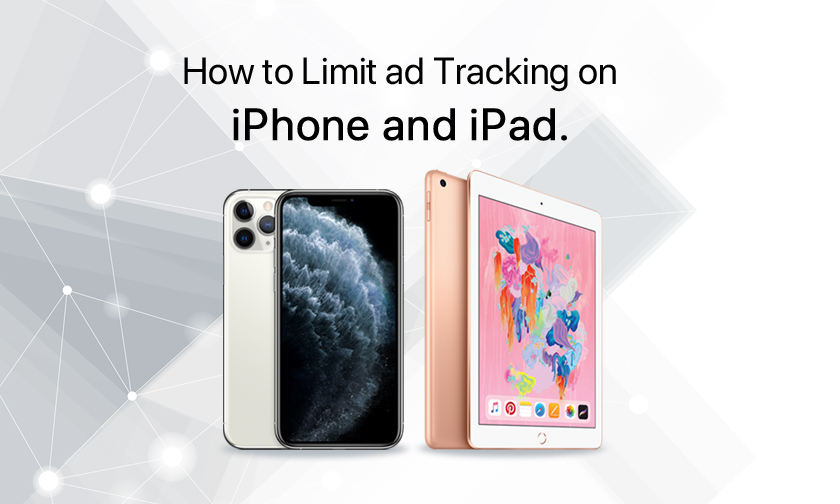
How to Limit Ad Tracking on iPhone and iPad
If you're ready to start limiting ad tracking on your iPhone or iPad, there are three settings you need to be familiar with.
Here's what to do:
1. Go to Settings > Privacy.
2. Tap Advertising.
3. Tap the Limit Ad Tracking toggle to on/green to limit the ad tracking Apple uses to serve you ads in the App Store app and Apple News.
HOW TO DISABLE LOCATION-BASED ADS :
Next, you may want to opt out of location-based ads served by Apple by following these steps:
1. Go to Settings > Privacy > Location Services.
2. Tap System Services.
3. Tap the Location-Based Apple Ads toggle to off/white.
HOW TO PREVENT CROSS-SITE TRACKING :
Following the above steps means ads coming from Apple will be largely limited or blocked. But those are just Apple ads. The internet is full of thousands of other advertisers.
While you can't easily block 100% of ad trackers, you can still limit ad tracking even more with one more setting that prevents many advertisers from tracking your iPhone or iPad from one site to another.
Go to Settings > Safari, scroll down to the Privacy & Security section, then tap the Prevent Cross-Site Tracking toggle to on/green.
Using a VPN to Limit Ad Tracking :
A particularly effective way to limit ad tracking is to use and set up a Virtual Private Network (VPN) on your iPhone. A VPN is a special type of internet connection that encrypts all of the data sent between your device and websites in a data "tunnel." Because your connection is in this "tunnel," ad trackers can't get in and track you. You have to pay each month for a VPN, but there are many benefits to using them.
Blocking Ads and Ad Tracking With iPhone and iPad Apps :
Another way to limit ad tracking on your iPhone or iPad is to block ads altogether. There are a number of apps you can install on your device to block ads (and thus ad trackers).
Author : idelta
Search
Recent Posts

iDelta | All rights reserved














































