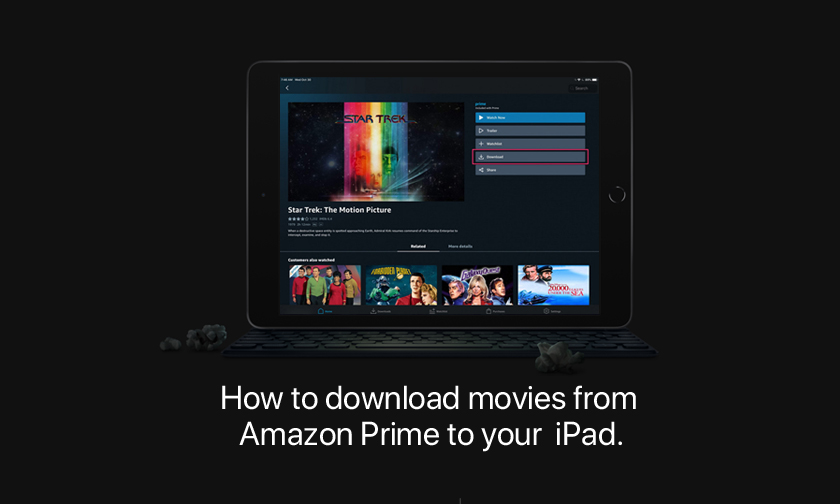
How to download movies from Amazon Prime to your iPad
Thanks to streaming video services like Amazon Prime and Netflix , the concept of needing to physically possess a movie like on DVD or Blu-ray is becoming obsolete.
But while all you need is a Wi-Fi connection to watch a movie, sometimes Wi-Fi just isn't available. If you know you'll be somewhere without internet access, like an airplane or a cabin in the woods, you can plan ahead by downloading movies and TV shows to your iPad in advance.
However, there are a couple of caveats. First, not all Amazon Prime content can be downloaded. To download something, it either needs to be an Amazon Prime title that's included in the subscription, or something you've purchased.
How to download movies from Amazon Prime on your iPad :
1. Open the Amazon Prime app.
2. Find the movie or TV show that you want to download and tap it. Then, depending upon what you want to download, you'll have a few options.
3. If you want to download a movie, tap "Download" on the right side of the screen.
4. If it's a TV show with multiple episodes, you have two options:
i. You can usually download an entire season at a time. If there's more than one season available, select the season you want by tapping the season drop-down under the show's picture, then tap "Download Season" on the right side of the screen.
ii. If you prefer, you can download just the episodes you want. Scroll down to the episode you want and tap the Download icon at the far right of the screen.
How to find and watch a downloaded movie from Amazon Prime :
After you've downloaded some content, tap "Downloads" at the very bottom of the screen. You'll see the "Downloads" tab, which displays all of the content you have downloaded to your iPad . Select the show you want to watch and enjoy!
Author : idelta
Search
Recent Posts

iDelta | All rights reserved














































