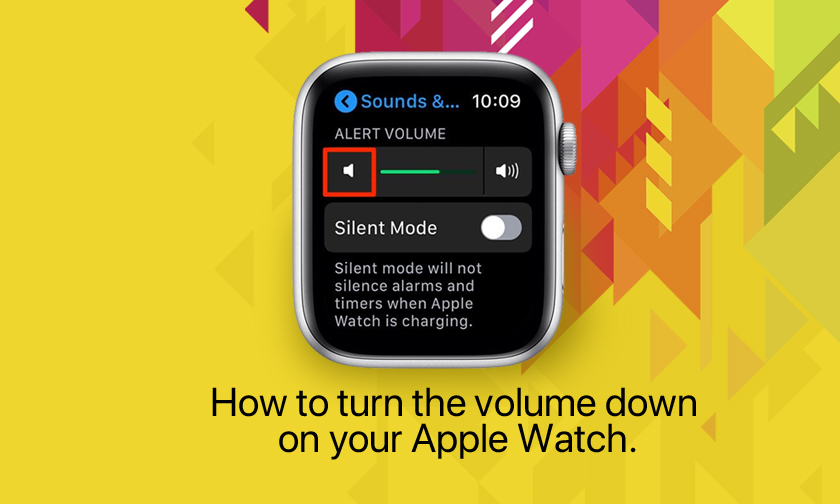
How to turn the volume down on your Apple Watch
While your Apple Watch is designed to sync with your iPhone to provide you with notifications from the apps you care about most, sometimes the alerts can be quite loud.
This may not be a big deal when you're at home or out in a noisy public place, but if you use your device at school or work, you may want to opt for a quieter volume.
It's possible to turn down the volume on your Apple Watch on the watch itself or by using the Watch app on your iPhone . You can even mute the volume on your watch altogether if you prefer.
Here's how to do it :
How to turn the volume down on your Apple Watch
1. Open the Settings app on your watch screen.
2. Scroll to and tap the "Sound & Haptics" section.
3. Turn the volume down by tapping the lower volume symbol to the left of the slider, or tap the slider and lower the volume by turning your watch's Digital Crown.
How to turn the volume down on your Apple Watch using the Watch app on your iPhone
1. On your iPhone's home screen, tap the Watch icon to open the app.
2. Scroll down to the "Sounds & Haptics" section and tap to open.
3. Under "Alert Volume," use the slider to decrease or increase the volume, moving it to the left to turn the volume down. Note that when you take your finger off the slider, your watch will sound a small audio alert at the selected volume so you know what it will sound like.
4. When finished, there's no need to save the changes, simply exit the app.
How to put your Apple Watch on silent mode
If you want to silence the volume so your watch never sounds, you can toggle the "Silent Mode" option just under "Alert Volume" on the Watch app, ensuring the bar is turned green.
When you want the volume re-enabled, toggle the "Silent Mode" button off again.
Author : idelta
Search
Recent Posts

iDelta | All rights reserved














































