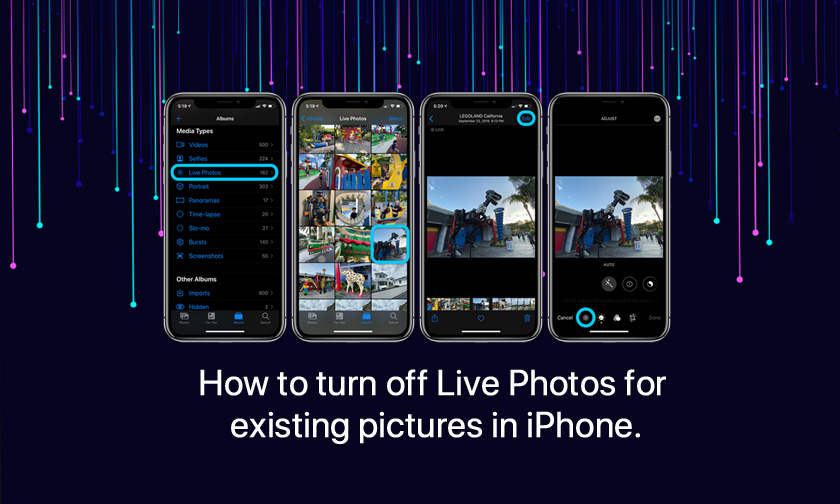
How to turn off Live Photos for existing pictures in iPhone
Do you have some, or maybe even a lot of pictures you’ve shot with iPhone that you’d like to turn off the Live Photos effect? Follow along for how to turn off Live Photos for existing pictures.
Live Photos is a neat feature that captures 1.5 seconds before and after you snap an image that can really bring a moment to life. But sometimes you might have had the feature turned on by accident when you really just wanted a standard still photo.
Fortunately, Apple lets iPhone users turn off the Live Photos feature for pictures you’ve already taken.
iPhone: How to turn off Live Photos for existing pictures
Note: these steps work on iPad as well.
- Open the Photos app and select the image you’d like to remove Live from (you can see all your Live Photos by going to Albums > swipe down to Media Types > Live Photos).
- Tap Edit in the top right corner.
- Tap the Live Photos icon (circle with 3 rings) in the bottom left-ish corner (middle left on iPad).
- Tap the yellow Live button in the top middle of your screen, then hit Done.
Now you can make it a standard still photo by tapping the yellow Live button in the top center of your screen as shown below then hit Done.
Now your photo will show a diagonal line through “Live” confirming it’s just a still image now.
Author : idelta
Search
Recent Posts

iDelta | All rights reserved














































