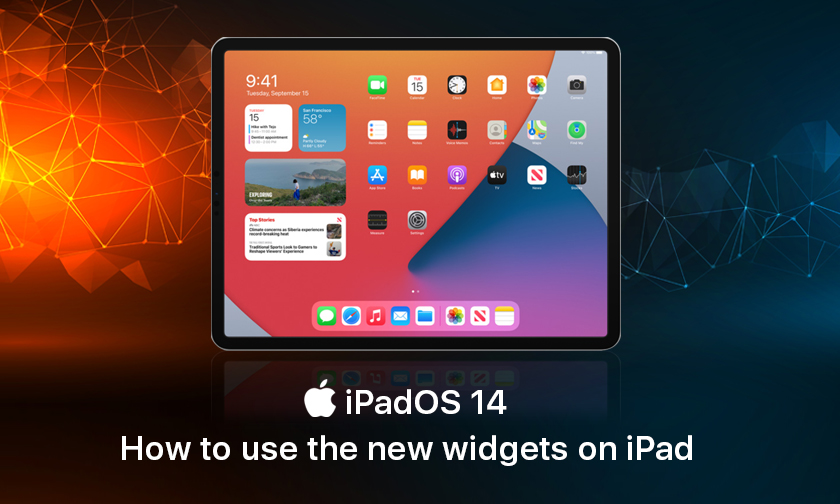
How to use the new widgets on iPad
How to use new iPad widgets in iPadOS 14
- If it’s not turned on permanently, swipe from left to right on your iPad home screen to see the Today View
- Long press on a black space of your home screen to enter Edit mode (jiggle mode)
- You can tap the Keep on Home Screen toggle at the top to keep widgets available all the time
- Tap, hold, and drag the existing widgets around to organize them
- You can stack widgets of the same size on top of each other for swipeable widgets
- Swipe to the bottom of the widgets and tap Customize to add new ones
- Tap the green “+” icon to add available widgets, tap Done when finished
- When not in Edit mode, you can long press a widget from your home screen to get the edit or remove option.
Author : idelta
Search
Recent Posts
6,
AirPlay
AirPods
AirPodsMax
Airpods
Apple
Apple,
AppleM1
AppleTV
AppleTips
AppleWatch
AppleWatchFeature
AppleWatchSE
AppleWatchSeries
AppleWatchSeries6
AppleWatchSeries7
AppleWatchTips
AppleiPhone
Appstore
Camera
CinematicMode
DualCamera
FaceID
FaceTime
Facetime
FindMyAirpods
HomePod
HomePodTip
HomePodmini
LostiPhone
Mac
MacBook
MacBookAir
MacBookPro
MacOS
Photography
Series
Series,
SetupAirPods
SharePlay
Siri
Smartphone
Smartwatch
Tips
Tips,
Tricks
VoiceCommand
Watch
Watch,
WatchOS
WhatsApp
Apple
Appstore
ICalender
ICloud
IDelta
IMac
IMessage
IOS
IOS,
IOS12
IOS14
IOS15
IPad
IPad,
IPadAir
IPadOS
IPadOS,
IPadOS15
IPadPro
IPadTips
IPadTricks
IPadmini
IPhone
IPhone,
IPhone11
IPhone12
IPhone12Pro
IPhone13
IPhone13Pro
IPhone13ProMax
IPhone13mini
IPhoneApps
IPhoneCamera
IPhoneFeature
IPhoneHacks
IPhonePhotos
IPhoneProMax
IPhoneTips
IPhoneTips,
IPhoneTricks
IPhoneTricks,
IPhoneX
IPhoneXR
IPhoneXS
IWatch
IWatch,
Ios
Iphone
Iphonetrick
Smartphone

iDelta | All rights reserved














































