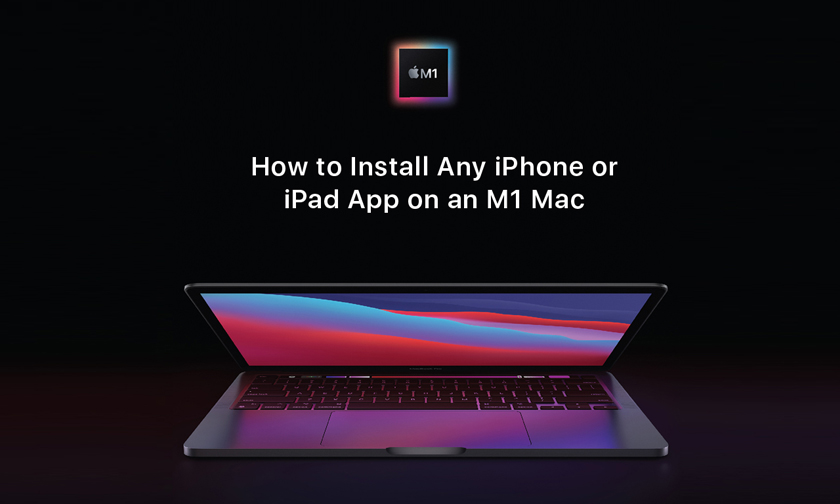
How to Install Any iPhone or iPad App on an M1 Mac
Apple's M1 Macs, which are the first to be powered by an Apple-designed Arm-based chip, are able to run iOS and iPadOS apps because of the common architecture between the different operating systems.
Installing iOS and iPadOS Apps From the Mac App Store
In the Mac App Store, you can download many of the apps you've previously purchased on your iPhone or your iPad.
- Open the Mac App Store.
- Click on your profile in the bottom left of the app.
- Under account, choose "iPhone & iPad Apps."
- Next to any app in the list, click on the download button.
- The iOS app will be installed like any other Mac app and can be opened up from Launchpad or the Applications folder.
Note that you can also search for iPhone and iPad app names in the Mac App Store and click on the "iPhone & iPad Apps" tab under the results list to see apps that were originally designed for iOS devices.
In the future, we'll likely have far more iOS apps that are also designed with Macs in mind, but for now, these options provide ways to access and use your favorite iOS apps on Mac devices.
Author : idelta
Search
Recent Posts

iDelta | All rights reserved














































