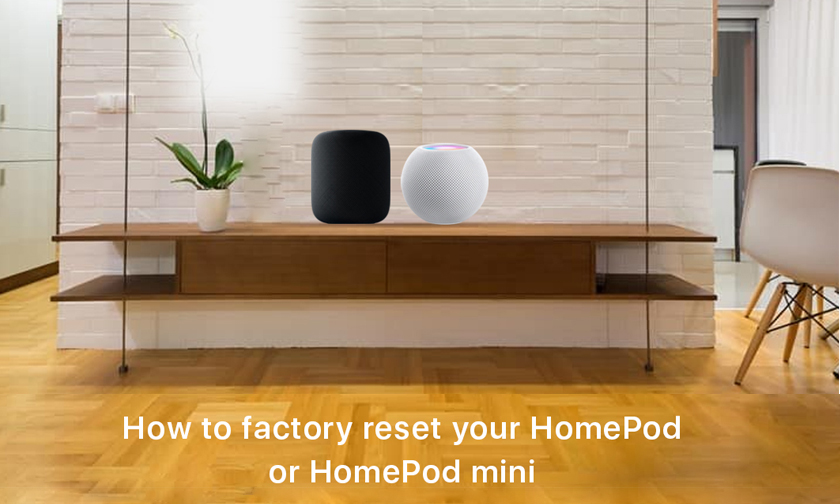
How to factory reset your HomePod or HomePod mini
The HomePod and HomePod mini are incredibly easy to set up. You just hold your iPhone near it and the pairing process instantly begins. But how to reset your HomePod, read along to know how...
The first step you should take if your HomePod or HomePod mini is not responding is unplugging it from power and plugging it back in. If that doesn’t solve your problems, or if something else is wrong, you may want to completely reset it.
When you should you reset your HomePod or HomePod mini:
- HomePod isn’t responding after a restart
- You want to reset HomePod to factory settings
- You need to send HomePod in for service
- You want to sell or give away your HomePod
There are two ways to completely reset HomePod or HomePod mini. The first method, and arguably the easiest, is to use the Home application on your iOS device:
- Open the Home app and make sure your iOS device is signed in with the same Apple ID used to set up your HomePod.
- In the “Home” or “Rooms” tab, find your HomePod and press and hold
- Choose “Details”
- Scroll to the bottom and tap “Remove Accessory”
After you do this, HomePod will take several minutes to restart and erase itself, after which you can begin the pairing process as normal.
If your HomePod or HomePod mini isn’t appearing in the Home app, there is one other way to reset it with the hardware itself. Here’s how to do that:
- Unplug HomePod and plug it back in
- Press and hold the top of HomePod, keeping your finger on top of the device at all times. If you lift your finger, you’ll have to start over.
- After you press and hold on the top of HomePod, the spinning white light at the top of the device will turn red and Siri will tell you that your HomePod is about to reset.
- Keep pressing the top of HomePod until you hear three beeps.
The HomePod mini can also be reset using a Mac, but the full-size HomePod can’t because it doesn’t use a USB-C connection.
- Plug HomePod mini into your computer using the USB-C cable that came with it.
- Wait a few seconds. Find your HomePod in the sidebar under Locations and select it.
- Click Restore HomePod.
If neither of those methods works for resetting your HomePod or HomePod mini, or resetting doesn’t fix your problems, your best bet is taking the device to your nearest iDelta Apple Store.
Tags : HomePod HomePodmini Apple HomePodTip
Author : idelta
Search
Recent Posts

iDelta | All rights reserved














































