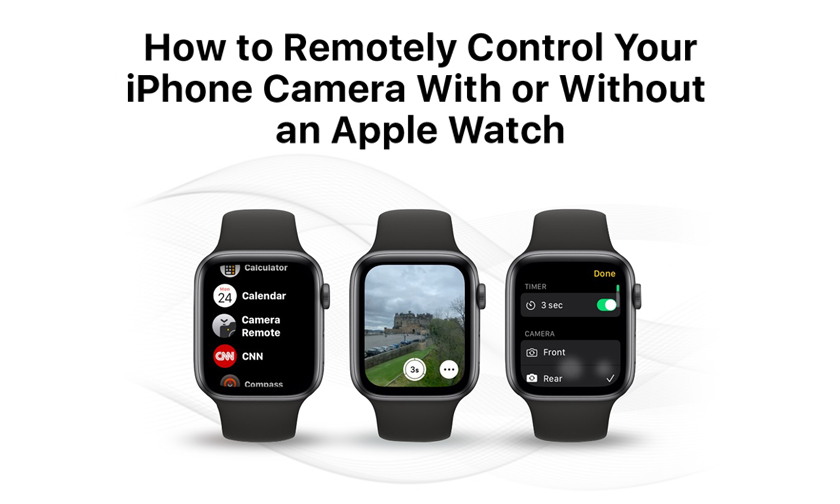
How to Remotely Control Your iPhone Camera With or Without an Apple Watch
Remotely controlling the shutter on your iPhone's camera lets you include yourself in the photo while avoiding the limitations of a selfie. For example, it allows you to take a picture of a wider scene with you included in the frame, which is ideal for landscape shots or group photos. If your iPhone is on a tripod, taking the shot remotely also reduces the risk of camera shake. Here's how to do it.
How to Control Your iPhone's Camera With Apple Watch
- Launch the Camera Remote app on your wrist.
- Position your iPhone to frame the shot you want to take.
- Tap the Shutter button on your Apple Watch screen.
By default, the shot is taken after three seconds to give you time to move into position, but you can disable the time and control other settings including flash, Live Photo, and HDR by tapping the ellipsis (three dots) button. The menu that this calls up also lets you switch between the front and rear iPhone camera.
If you don't have an Apple Watch, don't worry. You can also use Voice Control to remotely control the camera on your iPhone. That's because you can trigger the camera shutter with the volume buttons, which can also be controlled with your voice. Here's how it works.
How to Use Voice Control to Take a Photo
- Launch the Settings app.
- Tap Accessibility.
- Tap Voice Control.
- Turn on the switch next to Voice Control so it's in the green ON position. (You should see a little microphone icon in the top-left corner of your screen indicating that Voice Control is active.)
- Next, launch the Camera app and line up your shot.
- When you're ready, say "Turn up the volume," to activate the camera's shutter and take the picture.
- When you're finished, you can disable Voice Control by toggling the switch again in Settings.
How to Take a Picture Remotely With Siri
If you're familiar with the Shortcuts app, you can find a shortcut in the Gallery called "Say Cheese" that lets you use Siri to control your iPhone's camera remotely.
Once you've added it to your active shortcuts and given it permission to access your camera and microphone, you'll be able to take photos remotely simply by saying "Hey Siri, say cheese."
Author : idelta
Search
Recent Posts

iDelta | All rights reserved














































