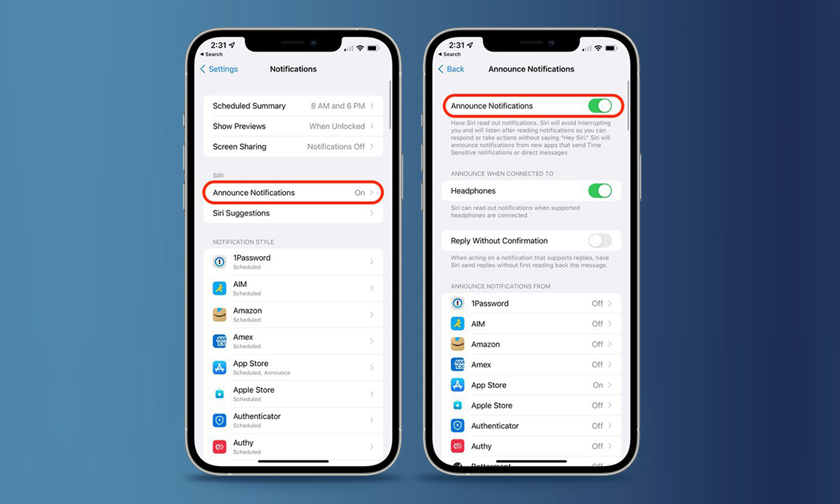
How to Have Siri Announce Your Notifications
In iOS 15, Siri comes with a new Announce Notifications feature that allows you to have notifications read out to you when you're wearing connected AirPods or Beats headphones.
Siri has been able to announce messages for some time now, but in iOS 15, the feature has been expanded to all notifications. When enabled, Siri will automatically announce Time Sensitive notifications from apps when AirPods/Beats are connected.
You can also opt to have Siri announce notifications on a per-app basis if you want to hear notifications from specific apps that aren't time sensitive.
Here's how to get Siri to announce notifications in iOS 15.
- Launch the Settings app.
- Tap Notifications.
- Under "Siri," select Announce Notifications.
- Toggle the switch next to Announce Notifications to the green ON position.
- To get Siri to announce all notifications from a specific app, simply select the app in question in the list under "Announce Notifications From" and toggle on its Announce Notifications switch.
Note that if a notification supports actions, Siri will listen for your response after reading the notification, so you don't have to say "Hey Siri" to follow it up.
Author : idelta
Search
Recent Posts

iDelta | All rights reserved














































