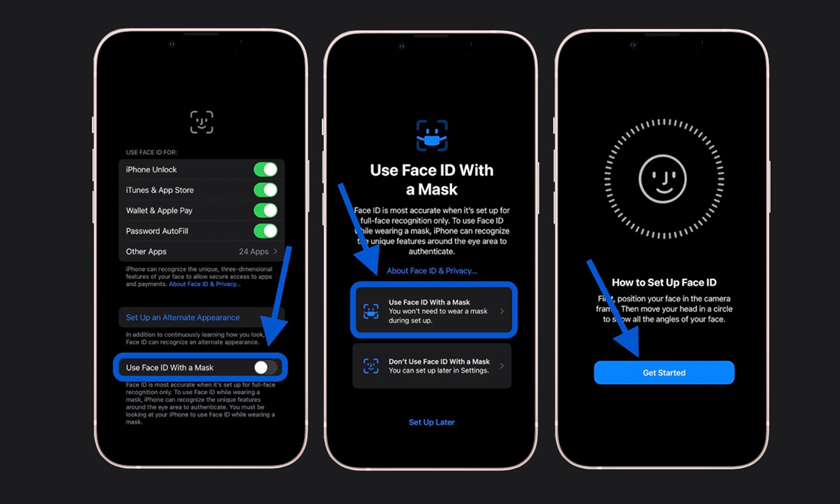
How to use iPhone’s Face ID With a Mask
Apple has delivered a lot with iOS 15.4 and one of the headlining features is the ability to officially use Face ID With a Mask. Support is also included for recognizing multiple pairs of glasses. Follow along for how to get going with the handy new feature.
Up until now, Face ID on iPhone hasn’t been designed to work when wearing a mask. That’s meant having to rely on entering your passcode or owning an Apple Watch to unlock your iPhone with a covered face.
Apple has now officially launched Face ID With A Mask in iOS 15.4. It works by recognizing your “unique features around the eye area to authenticate.”
Face ID is most accurate when it’s set up for full-face recognition only. To use Face ID
while wearing a mask, iPhone can recognize the unique features around the eye area to authenticate.
A big benefit to using Face ID with a Mask instead of using Apple Watch to unlock iPhone is that it works to unlock third-party apps as well.
How to use iPhone’s Face ID With a Mask
- After first installing iOS 15.4, you’ll see a splash screen to set up Face ID With a Mask on iPhone 12 or 13
- If you initially chose “Set Up Later,” head to Settings > Face ID & Passcode > Use Face ID With a Mask to get back to the feature and toggle it on
- Follow the prompts to re-register Face ID for use with a mask
- If you’re wearing glasses for the first scan, iOS will ask you to remove them for the second
- If you’re not currently wearing glasses but do sometimes, you’ll see Add Glasses button after getting the feature set up (shown below)
Additionally, you can toggle off Face ID With a Mask after setting it up and toggle it back on without having to scan in your face again.
Because the feature works by recognizing and authenticating the unique areas around your eyes, it doesn’t work with sunglasses.
Tags : IPhone IPhone13 FaceID IOS IPhoneTips
Author : idelta
Search
Recent Posts

iDelta | All rights reserved














































