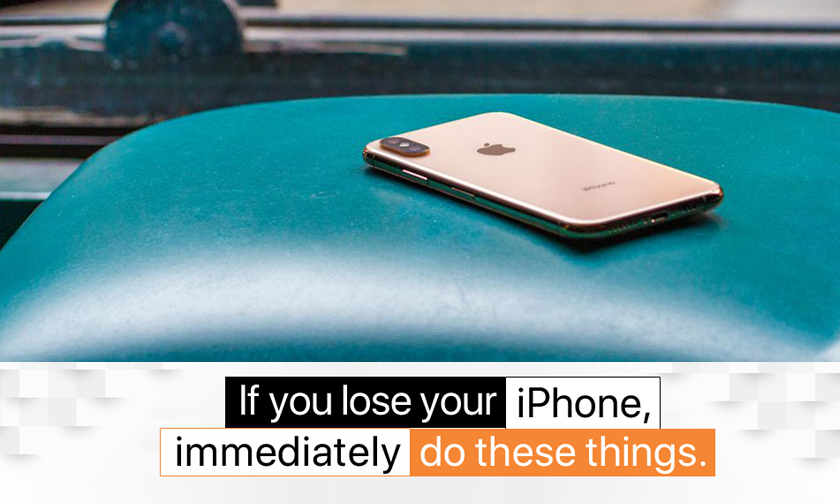
If you lose your iPhone, immediately do these things
If you lose your iPhone, immediately do these things :
The moment you realize your iPhone has been lost, or even worse, stolen is terrifying. You quickly realize just how much information is stored on your phone, and the stress is only compounded by the fact that you're now cut off from the outside world. Not to mention, losing your iPhone means an expensive replacement phone.
There are steps you can take to help reduce the risk of losing a phone, and using Apple's Find My iPhone service is the key to securing and recovering a lost phone.
Make sure you have a passcode set up and Find My iPhone enabled so you'll have the best chance at getting your phone back.
Set a passcode
Some people view this after using Face ID or Touch ID as an unnecessary step when using an iPhone. Those people are wrong. Setting a passcode and using your face or fingerprint to protect all of the information on your phone is a vital part of keeping your personal information secure. Just think of all the information on your phone: banking apps, private conversations, the location of your home and office, contacts, emails, photos... the list goes on.
Secure your device by opening Settings > Face ID (or Touch ID) & Passcode and follow the prompts. Scanning your finger or letting Face ID do its magic is a minor inconvenience. And after a few days, the extra step will become part of your routine and you won't even notice.
Make sure Find My iPhone is enabled
After setting a passcode, double-check that Find My iPhone is turned on. It should be enabled by default, and you'd have to go out of your way to disable it, but it's always a good idea to double-check right now.
On your iPhone, open the Settings app and tap on your name at the top of the screen. Next, select iCloud and then scroll down and find Find My iPhone. Tap it. If both switches are turned to the On position, you're all set. If not, turn on both options and leave the settings app.
Take advantage of Family Sharing
Apple's Family Sharing service not only saves you money by letting your entire family install a paid app on multiple devices, but it also integrates with Find My iPhone. With Family Sharing set up, you can view the location of all the devices linked to a family member's Apple ID. Meaning, you can ask a family member to immediately begin looking for your lost iPhone once you realize it's missing.
Create good habits
The best way to keep your phone secure, especially when you're traveling or in unfamiliar areas, is to keep a close eye on it and never relax. Be cautious. Overly cautious, even. Don't keep your phone out in the open where someone can grab it and run off. In the event you do lose your phone, don't panic! Take a deep breath and remember to use Find My iPhone.
Recover your phone
Find My iPhone is the key
Every single iOS device has Find My iPhone built into the system settings, managed by your iCloud account. Once you realize you've lost your phone, the first thing you should do is visit icloud.com/find on a computer.
If you're not near a computer, you have a couple of options to access Find My iPhone. Either borrow a friend or family member's iOS device and sign in to the Find My iPhone app, or if you have Family Sharing set up, a member of your family can view your lost device in the Find My iPhone app on their own iOS device.
If accessing Find My iPhone via the website or on another device, it's important you sign in to the same iCloud account linked to the lost iPhone. After signing in, select your phone from the list of devices to view its current location. If the device has been turned off, the last known location will be shown.
When viewing the device's location, select Actions at the bottom of the screen followed by Lost Mode. You'll be asked to enter a phone number and a message that will be displayed on the lock screen asking whoever has your device to get it back to you. If a passcode was not set on a phone that's put into Lost Mode, you'll be asked to create one when enabling Lost Mode.
When enabled, Lost Mode will lock the device, prevent notifications and messages from showing up in your lock screen, and continue tracking the phone's location. The phone will still ring for incoming phone and FaceTime calls. This should help you track down the phone if it's nearby. Or maybe you'll be lucky and the person who has the phone will answer it to help get it back to you.
Any credit and debit cards added to Apple Pay, along with student IDs and transit cards stored in the Wallet app, will be disabled until you regain access to the phone and log in to your iCloud account. Once the Apple Card is available, it will also be disabled in these circumstances.
If the phone is turned off and Lost Mode is enabled, you'll receive an alert when the phone is turned back on, complete with its current location -- assuming it has some sort of data connection.
When you recover your phone, you'll need to enter the passcode you created when enabling Lost Mode. Then sign in to your iCloud account.
Don't confront a thief
If you're able to track your phone to a house or apartment building, don't confront the potential thief on your own. Call the cops and ask for their help. Sure, you want to get your phone back, but getting into a confrontation and potentially getting hurt isn't ideal.
Contact your local police and let them handle it.
Tags : IPhone LostiPhone IPhoneTips IPhoneXR IPhoneXS Apple
Author : idelta
Search
Recent Posts

iDelta | All rights reserved













































