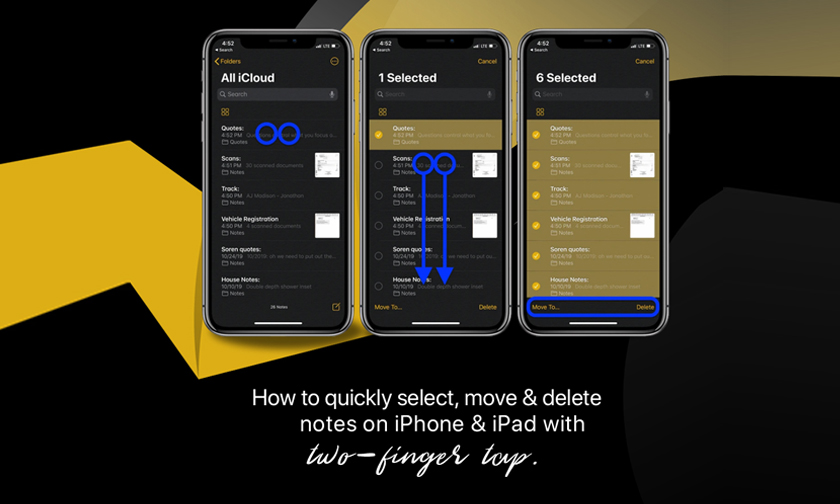
How to quickly select, move, and delete notes on iPhone and iPad with two-finger tap
Want to boost your Notes app management efficiency on iPhone or iPad? Read along for how to quickly select, move, and delete multiple notes with a two-finger tap and drag on iPhone and iPad.
iOS 13 and iPadOS 13 bring a myriad of changes including UI updates across the built-in iOS apps. With the latest software, accessing edit options in Notes is more difficult than in iOS 12 and earlier releases, but fortunately, there’s a handy two-finger shortcut.
Below, we’ll look at how to quickly select, move, and delete multiple Notes on iPhone and iPad. And the same two-finger tap and drag works for other apps like Messages, Mail, and more.
1. Open the Apple Notes app and have a folder open
2. Give a two-finger tap on any of your notes to enter edit mode
3. Use a two-finger drag to select multiple messages
4. At the bottom of your iPhone or iPad, tap Move to or Delete
We have our Apple Premium Reseller & Apple Authorized Reseller stores open at:
Meerut | Lucknow | Jalandhar | Ludhiana | Dehradun | Faridabad
Follow us on Facebook & Instagram & Stay updated with the latest deals/offers on your favorite Apple Products.
Author : idelta
Search
Recent Posts

iDelta | All rights reserved














































