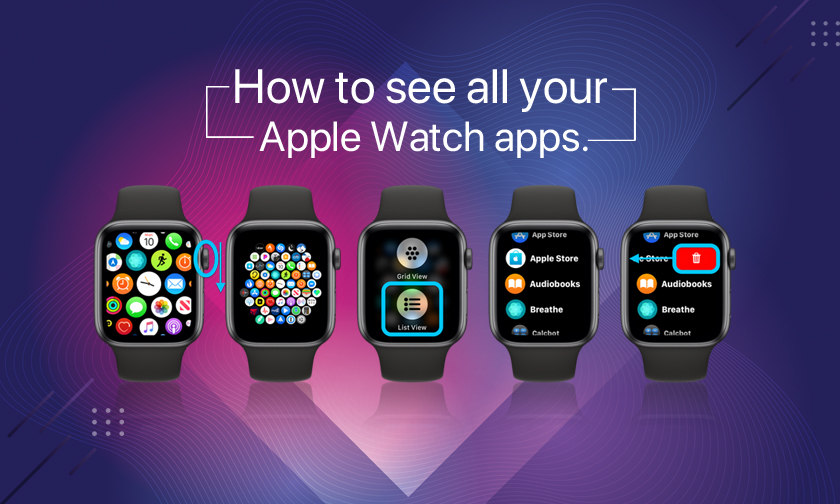
How to see all your Apple Watch apps
With watchOS, Apple Watch has a totally different user interface and app layout than iOS/iPadOS. By default, the Home screen is a honeycomb grid layout, and it doesn’t show you all of your apps at a glance.
Below, we’ll look at three ways to see all Apple Watch apps, including labeled alphabetically in list view :
On Apple Watch
- Press your Digital Crown to go from your watch face to the Home screen.
- Scroll down on the Digital Crown to see all your apps.
- If you zoom back in to the default level, you can swipe around to see all of your apps, just not all of them at one glance.
- When going from your watch face to the Home screen, do a firm press on the screen to enter List View.
- Now you’ll see all of your apps in alphabetical order, and you can swipe from right to left to quickly delete them or swipe/scroll down to see them all with labels.
On iPhone
- On your iPhone, open the Watch app.
- Toward the bottom of your screen, tap App Layout.
- You can see all your Apple Watch apps at once and rearrange them, but you can’t delete them from here.
We have our Apple Premium Reseller & Apple Authorized Reseller stores open at:
Meerut | Lucknow | Jalandhar | Ludhiana | Dehradun | Faridabad
Follow us on Facebook & Instagram & Stay updated with the latest deals/offers on your favorite Apple Products.
Author : idelta
Search
Recent Posts
6,
AirPlay
AirPods
AirPodsMax
Airpods
Apple
Apple,
AppleM1
AppleTV
AppleTips
AppleWatch
AppleWatchFeature
AppleWatchSE
AppleWatchSeries
AppleWatchSeries6
AppleWatchSeries7
AppleWatchTips
AppleiPhone
Appstore
Camera
CinematicMode
DualCamera
FaceID
FaceTime
Facetime
FindMyAirpods
HomePod
HomePodTip
HomePodmini
LostiPhone
Mac
MacBook
MacBookAir
MacBookPro
MacOS
Photography
Series
Series,
SetupAirPods
SharePlay
Siri
Smartphone
Smartwatch
Tips
Tips,
Tricks
VoiceCommand
Watch
Watch,
WatchOS
WhatsApp
Apple
Appstore
ICalender
ICloud
IDelta
IMac
IMessage
IOS
IOS,
IOS12
IOS14
IOS15
IPad
IPad,
IPadAir
IPadOS
IPadOS,
IPadOS15
IPadPro
IPadTips
IPadTricks
IPadmini
IPhone
IPhone,
IPhone11
IPhone12
IPhone12Pro
IPhone13
IPhone13Pro
IPhone13ProMax
IPhone13mini
IPhoneApps
IPhoneCamera
IPhoneFeature
IPhoneHacks
IPhonePhotos
IPhoneProMax
IPhoneTips
IPhoneTips,
IPhoneTricks
IPhoneTricks,
IPhoneX
IPhoneXR
IPhoneXS
IWatch
IWatch,
Ios
Iphone
Iphonetrick
Smartphone

iDelta | All rights reserved














































